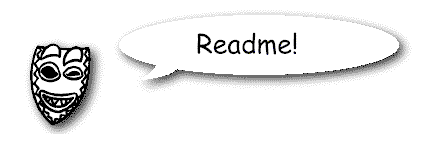
Readme
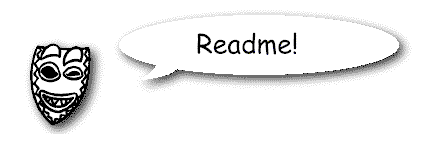
| Microsoft Comic Chat 1.0 Readme
|
|
This document provides information to supplement the Microsoft® Comic Chat™ Web page at http://www.microsoft.com/ie/comichat/default.htm.
Comic Chat is a new kind of graphical chat program, developed at Microsoft. In recent years, a number of graphical chat programs have appeared for online services and the Internet. Comic Chat takes a different approach to other graphical chat programs, by using a visual representation of conversations based on comics conventions. As users type text into Comic Chat, a comic strip unfolds showing the various participants in the conversation as comics characters, and their utterances in word balloons. Inside of each Comic Chat client is a small, fast expert system for comics generation. On the fly, each Comic Chat client automatically determines a number of aspects related to comics generation. These include:
To contact the Comic Chat team with your suggestions, bug reports, or comments please email us at: comichat@microsoft.com. Click Here to Email COMICHAT Now 2. Supported configurations/platforms Microsoft Comic Chat requires the following configuration:
3. Connecting to IRC Chat rooms If you want to connect to a room on an IRC chat server that you already know about, you can
do this from the Connect dialog box. Enter the server address, port number, and (optionally) the chat room name. For example: Comicsrv1.Microsoft.Com, 6667,
#Comic_Chat. Currently we support the following chat rooms on our servers:
|
If you want to connect to an IRC chat room on a new server, click the File menu, and then click New Connection -- or click the Session menu, and then click Connect. When using the Session/Connect menu option you will need to first disconnect if you are connected to a server. In the Connect dialog box that pops up you will see the "Server" and "Go to Chat Room" entries, and you will need to provide the following information:
If you are running in-place within Internet Explorer you will be able to change to another room on the same server, but you will not we able to change servers with this method. To change servers you will need to click on a link to a room (.ccr file) which points to another server.
Possible Connection issues:
You may receive a message explaining that the channel is full when connecting. This may happen as our channels start to see heavier usage. If this happens you can click on the View menu, then click Chat Room List. This will list all of the channels that are currently active on the server. You can select a different channel and enter it by double-clicking the room name or selecting the room name and clicking the GoTo button.
You may receive a message explaining that you can't connect, or the connection was refused, or 'No Authorization'. Some of these cases will occur when you connect to an IRC server that uses IDENTD queries to verify the IRC client before allowing it to connect. Comic Chat does not respond to any IDENTD requests and thus you will fail to be authorized on those servers. If this happens you will need to try and connect with a different server in the same chat network (Efnet,DALnet,Undernet).
When using Microsoft Comic Chat on an IRC channel where most of the other users are using IRC text clients, it is a good idea to begin by setting Comic Chat to not send comics data. You can do this by clicking the View menu, select Options, then choose the Settings tab. Check the box that says "Don't send graphics information". This will prevent special comics messages from being sent to the other IRC chat clients, and will prevent you from confusing (or annoying) some of the users in the room.
There are a number of features that become available when you are an administrator. The features will be added to the end of the Member menu and will also be available when you right click in the member list window. They will allow you to do the following:
Q: How long will it take me to download Microsoft Comic Chat?
A: Here are some sample speeds with approximate times:
14.4K baud - 13 minutes
19.2K baud - 10 minutes
28.8K baud - 8 minutes
Q: How big is Microsoft Comic Chat to download?
A: The program with its existing artwork is currently 1 MB compressed.
Q: How much space does Microsoft Comic Chat take up?
A: The Comic Chat program with its existing artwork is currently 4 MB. Subsequent artwork and character updates will increase the size of the program.
Q: Can I uninstall Microsoft Comic Chat?
A: Yes. To uninstall Comic Chat, open Control Panel, and then double-click Add/Remove Programs. Select Microsoft Comic Chat from the list.
Q: Will you be updating Comic Chat?
A: This is the 1.0 Release of Comic Chat, we anticipate making further releases. We will be updating our Web site when new information becomes available so you should check it periodically to find out when new updates are available.
Q: What Chat Servers are currently available for the Windows platform?
A: Most IRC servers are designed to run on the various flavors of UNIX, we are currently only aware of 2 chat servers for the Windows NT platform.
The Microsoft Internet Chat (MIC) server is a high-performance, scalable chat server that can be deployed stand-alone or in a chat server network. The Microsoft Internet Chat server supports standard IRC clients as well as its own family of Microsoft Internet Chat clients. MIC features user authentication, channel search capabilities, whispers, private chats, chat auditoriums, binary objects (for gaming use) and Unicode support. MIC is not yet available, but is scheduled for release in the fourth quarter.
There is also a third party IRC server product called ConferenceRoom™ which has recently been released by Webmaster, Inc.
Q: Why doesn't Comic Chat run inplace from Internet Explorer?
A: Beta releases of Internet Explorer did not include a necessary DLL for docobjects to open inplace. The only way to launch inplace from Internet Explorer with these older versions was to have office 95 installed. Office includes the docobj.dll which allows inplace activation of a doc object. The latest releases of Internet Explorer allow proper inplace activation via the actxprxy.dll.
Q: Why do I get a message that I am missing msvcrt40.dll, riched32.dll or comic.ttf ?
A: Most machines will have these files which are provided by Internet Explorer or other Microsoft products. To assist users who are missing one or more of these files, we are planning to make available a 'fat' version of the Comic Chat setup which will include these extra files. Please check our web page for more details on where to find this version.
Q: Why can't I get access to any Microsoft Comic Chat or IRC chat rooms?
A: If you are accessing the Internet from your corporate network, you will be able to download the Comic Chat program; however, most corporate proxy servers limit access to chat rooms. If you have any questions, please contact your system administrator or use a dial-up analog or ISDN line to access the Internet.
Q: Why do I get an "HTTP 1.0 / 404 Object Not Found" error from the chatroom web page?
A: The name of the room files and the names of the rooms on the server were changed. Your browser or your internet service provider may be caching the web pages and you are seeing the old page which links to files which no longer exist. To get around this you can try to refresh the web page and/or clear the local cache if your browser supports caching files.
Q: How can I tell what version of Microsoft Comic Chat I am running?
A: If you are running Comic Chat outside of Internet Explorer, click the Help menu, and then click About Microsoft Comic Chat. The version number will be listed at the top of the dialog box. From within Internet Explorer you can chose Microsoft Comic Chat Help from the Help menu, and then select About Microsoft Comic Chat.
Q: How can I change my nickname, character, profile, or background settings??
A: To change any of these items you will need to run Comic Chat, Select the View menu, then click Options. This will bring up a tabbed dialog. Your Nickname and Profile are located on the 'Personal Info' tab. The Character and Background selections can only be changed when in Comics Mode, and they are located on their own tabs. Comics mode is set by selecting "Comic Strip" from the View menu.
Note: In a change from the earlier beta versions of Comic Chat, you are not prompted to enter your nickname when connecting. To set it offline: Start Comic Chat, hit 'Cancel' on the Connect dialog, and then change it from the View/Options menu.
Q: Can I create my own comic characters?
A: At this time, you can use only the characters provided with Microsoft Comic Chat. The next version will likely include new characters and allow you to create your own.
Q: Can I create my own backgrounds?
A: At this time, you can use only the backgrounds provided with Microsoft Comic Chat. Only a limited number of backgrounds are provided with the beta release.
Q: Why don't all the characters have gestures?
A: In the original Beta 1 release there were some characters who's emotions had not yet been articulated. This has been updated in the latest version such that all the characters should have emotions.
Q: Does Comic Chat run under Windows NT 4.0?
A: Windows NT 4.0 is supported in this final release.
Q: How does the emotion wheel work?
A: The emotion wheel enables you to manually change your character's emotions. The center of the emotion wheel is neutral emotion. Where there are multiple levels of emotion, the intensity of the emotion increases as the control moves away from the center.
To see a tooltip describing each emotion, rest your mouse pointer over one of the eight faces around the perimeter of the emotion wheel. To change your character's emotions, drag the control (the dark dot in the center of the emotion wheel) from the center of the emotion wheel to the outside.
Q: How can I tell characters apart when there are duplicate characters?
A: Move your mouse pointer over the character and then pause; a tooltip appears that displays the user name and character.
Q: How do I print?
A: On the File menu, click Print. The default printer resolution is set to medium resolution, which is usually 150 dots per inch. This default setting provides a fast printing speed.
If you want to print at a higher resolution, click Properties, and then click the Graphics tab. Change the resolution to 300 or 600 dots per inch. This improves print quality but slows printing speed.
Q: Why does it say my nickname is in use when I go to another chat room?
A: Nicknames (IDs) must be unique. Your connection will be refused if:
To connect, you can either choose a new nickname or make sure that all Microsoft Comic Chat clients have been closed and then wait a minute and reopen Microsoft Comic Chat.
Q: How do I get more panels to fit across the screen?
A: There are a few things you can try.
Q: What is the difference between Comic Chat and IRC chat?
A: Microsoft Comic Chat is a graphical chat client that can be used like any text chat client on the IRC channel. Not everyone inside the chat room needs to be using Microsoft Comic Chat for this to work. Text chat users will automatically be assigned a character, so that the entire chat will be graphically represented to the Microsoft Comic Chat client user(s).